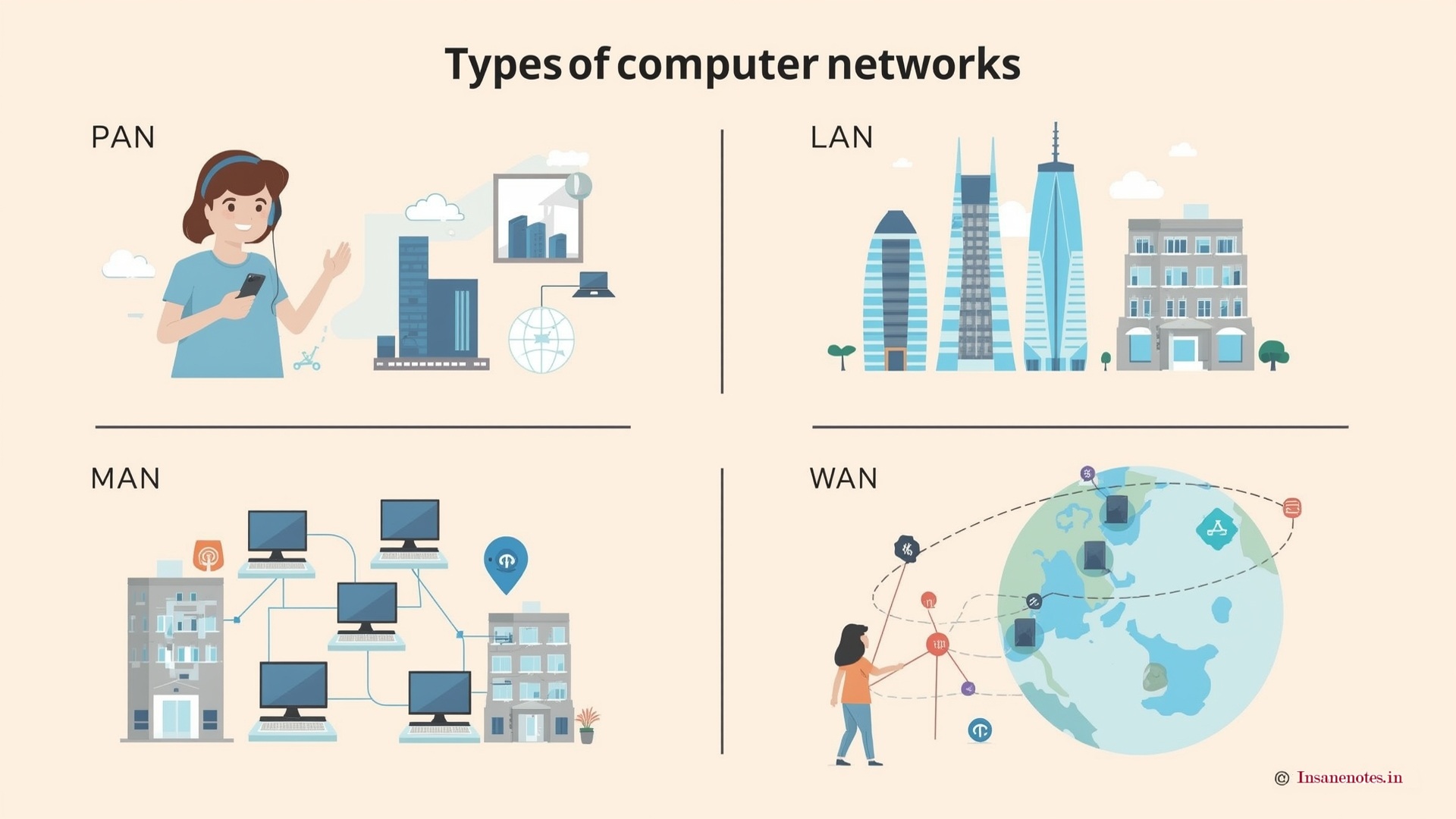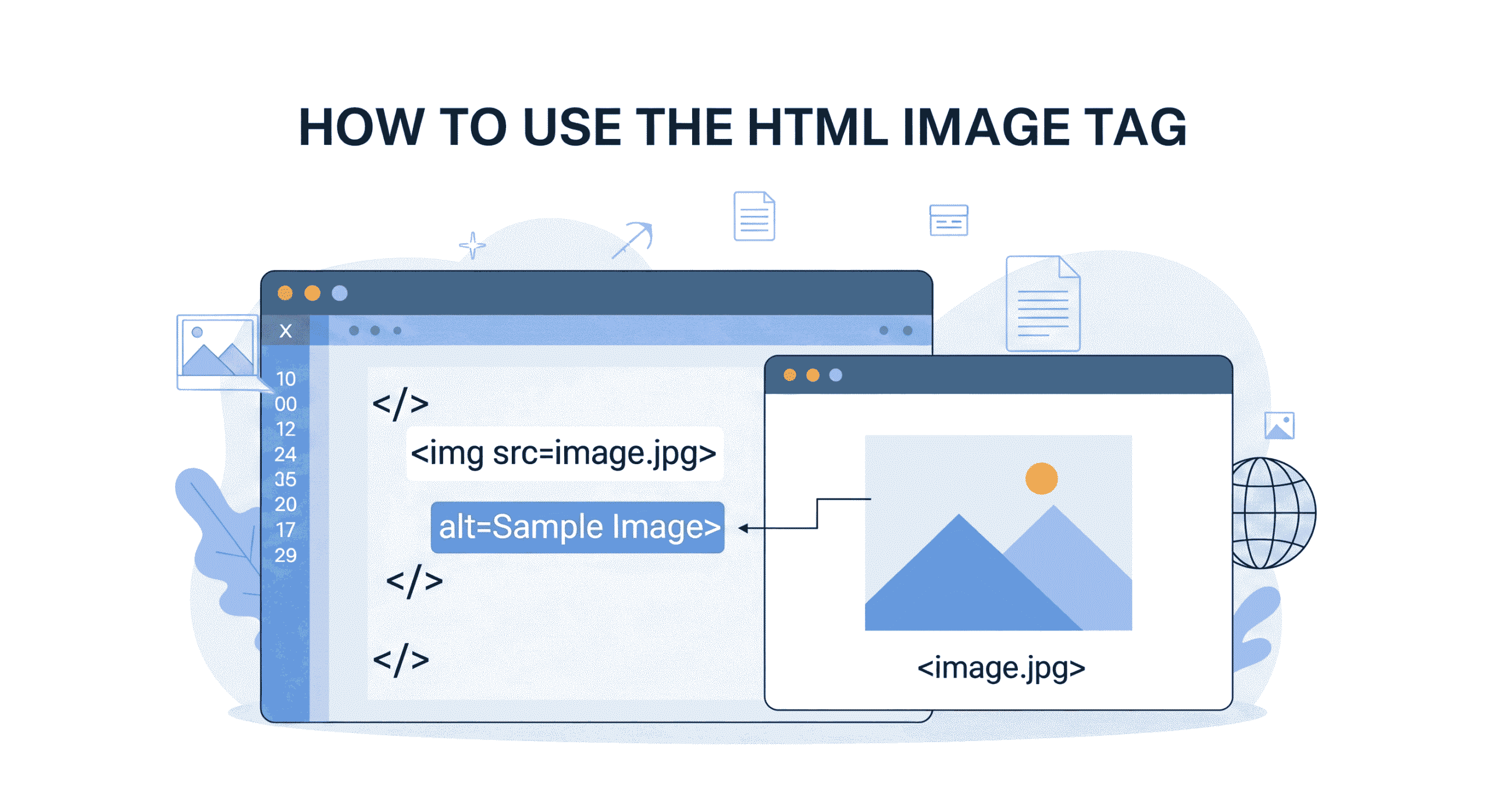Why Forms Are the Web’s Superpower
Try and picture the internet stripped of forms. No login screens, no search boxes, no checkout — nothing to click on - just static pages. This is what makes the HTML form tag so powerful—it allows websites to collect and process user input seamlessly. It’s the unsung workhorse that turns websites from brochures into interactive experiences. Whether it be a contact page, signup form, or complex data dashboards, forms are your interface to the user.
This guide will tear down the element piece by piece. I’ll guide you through each and every concept with crystal-clear explanations, before I code in my own way, making sure you understand how exactly I am doing it and I focus on the purpose behind my actions, not just the actions themselves. By the final section, you’ll be building forms like a professional. Let’s get started!
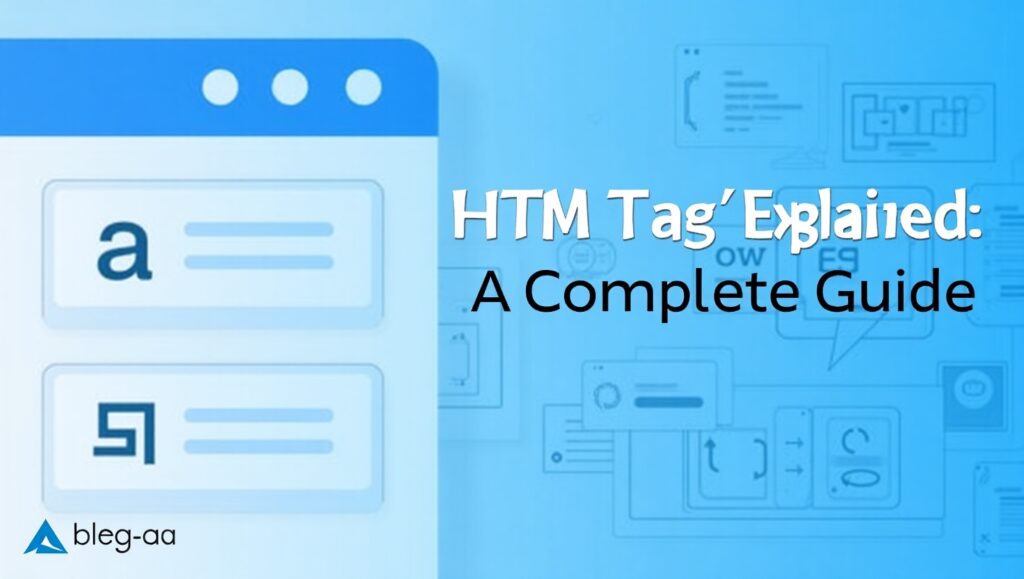
What Exactly is the HTML Form Tag?
At its core, the <form> tag is a container that:
- Groups form elements (text fields, checkboxes, etc.)
- Describes where the data will go (the action attribute)
- Defines how data is sent (method attribute)
Historical Context
Input elements are a part of HTML since 1995 (HTML 2.0). They transformed the internet, making it possible to communicate two ways — taking static documents and turning them into dynamic programs.
Real-World Impact
- 78% of customer engagements on ecommerce sites come via forms
- Forms account for 90% of all web data collection
- In the background, each Google search is powered by advanced technology.
Building Your First Form: Step-by-Step
Together, let’s build a working newsletter signup form:
Step 1: The Basic Structure

action="/subscribe": Data is sent to “/subscribe” endpoint- method=”POST”: Sends data in the background (you can’t see what is being sent like with a visible GET request)
Step 2: Adding Input Fields

<label>: This is really accessibility (click focus)type="email": Activates email validation in mobile/keyboardrequired: Do not allow submit if empty
Step 3: Submit Button

Pro Tip: Always type=”submit” – browsers assume type=”submit” but better safe than sorry.
Step 4: Full Working Example
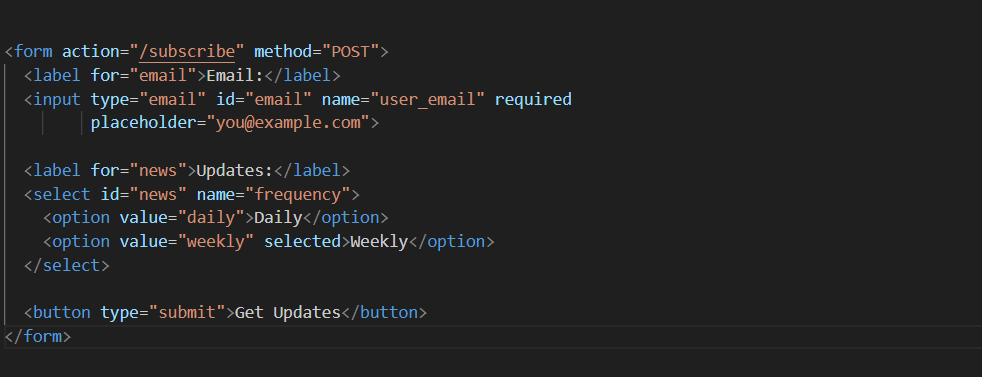
Core Attributes inner
Master these attributes to control form behavior:
1. action (The Data Destination)

- Use absolute URLs for external endpoints
- Relative paths (like
/submit) for same-domain requests - Can even use
mailto:contact@yoursite.com(with limitations)
2. method (GET vs POST)
| Method | Visibility | Use Case | Data Limit |
|---|---|---|---|
GET | URL parameters | Searches, filters | 2,048 chars |
POST | Hidden in body | Logins, payments | Unlimited |
GET Example:

POST Security Tip:
Always use POST for:
- Passwords
- Credit card numbers
- Personal information
3. enctype (Data Encoding)
| Value | Description | Use Case |
|---|---|---|
application/x-www-form-urlencoded | Default encoding | Text submissions |
multipart/form-data | Separate data parts | File uploads |
text/plain | Unencoded data | Debugging |
File Upload Example:

4. autocomplete (Browser Assistance)

5. novalidate (Bypass HTML5 Validation)

Form Elements Encyclopedia
Every element inside <form> plays a unique role:
Text Inputs
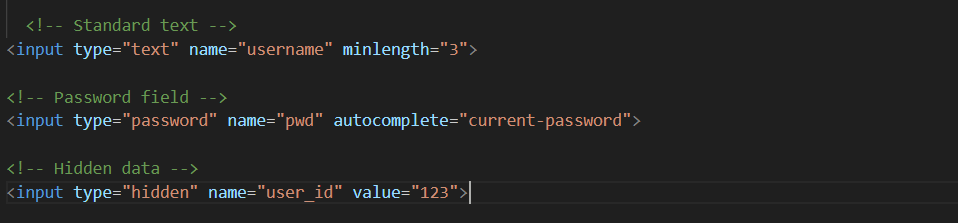
Selection Elements
Radio Buttons (Single Choice):
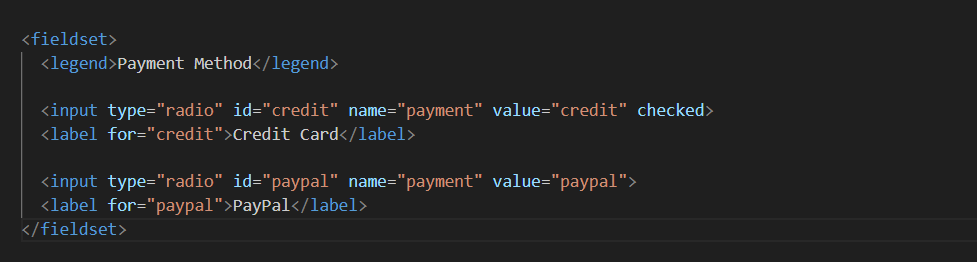
Note: Same name groups radio buttons
Checkboxes (Multiple Choices):

Dropdowns & Lists
FAQs : Frequently Asked Questions
Q1. What does the HTML tag do?
The tag is used to create an input area on your web-page where people can type and send information – such as login information, contact messages, and search queries.
Q2. What are the properties of a tag?
Here are the most basic features:
- action :where to send the form data (eg. a server or URL)
method: specifies the HTTP method (GET or POST) used to send the form data to the server.- target, enctype and autocomplete can be useful, too.
Q3. What is GET and POST method in form?
- GET: Passes information along in the URL, good for searches or simple operations.
- POST: Send data privately through the body; used for login, sign-up, etc.
Q4. Can a form have buttons and input fields together?
Yes! A form can have many elements like <input>, <textarea>, <select>, and <button> to collect and submit data.
Q5. What happens when I click the submit button in a form?
When you click the submit button, the form data is sent to the URL mentioned in the action attribute using the method (GET or POST).
Q6. Can I make a form without using the <form> tag?
You can design input boxes without the <form> tag, but the browser won’t know it’s a real form, so submit actions or validation won’t work properly.