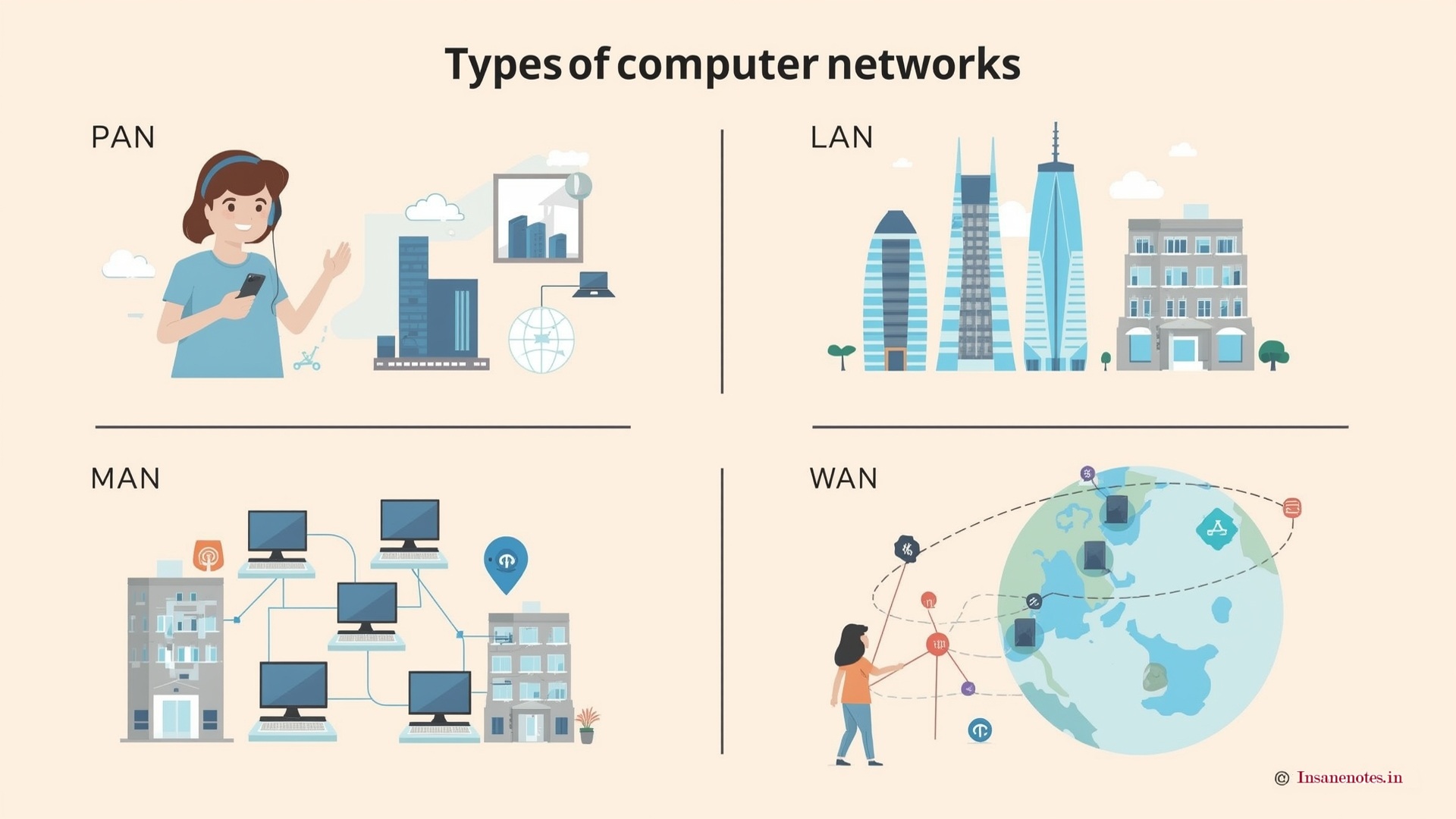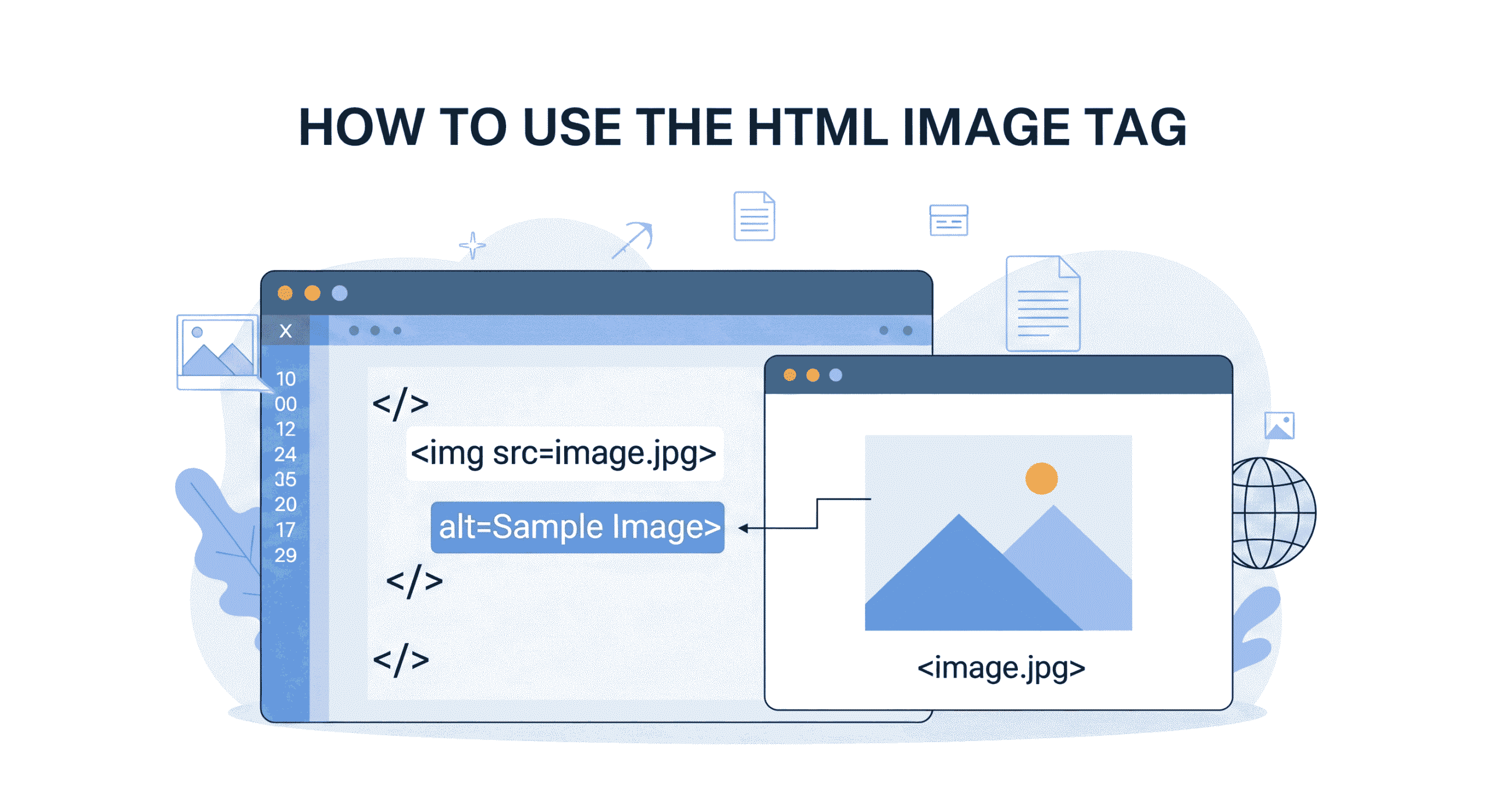- 1 HTML Video Tag Explained (2025): Embed, Customize, and Control Videos Like a Pro
- 2 Why the HTML Video Tag Rules in 2025
- 3 Your First Video Embed: It’s Easier Than You Think
- 4 Mastering Video Tag Attributes: Your Control Panel
- 5 Don’t Get Caught in Format Wars: Use Multiple Sources!
- 6 Beyond Play/Pause: JavaScript Control Unleashed
- 7 Common HTML Video Tag Mistakes (and How to Avoid Them)
HTML Video Tag Explained (2025): Embed, Customize, and Control Videos Like a Pro
Remember that awkward era when embedding videos meant wrestling with clunky Flash players or relying on slow third-party widgets? Yeah, me too. Thankfully, the HTML Video Tag swooped in like a superhero and changed everything. In 2025, video isn’t just part of the web – it is the web for many users. Whether you’re building an immersive portfolio, an educational platform, or a sleek e-commerce site, mastering the <video> tag is non-negotiable. This guide will transform you from a video-tag novice into a confident pro, ready to embed, customize, and control videos seamlessly.
Why the HTML Video Tag Rules in 2025
Let’s be real: video content is everywhere. But why choose the native HTML Video Tag over easy-but-limiting YouTube embeds or bloated plugins?
- Lightning Speed: Native video loads faster than third-party iframes. No extra scripts, no tracking cookies – just your content.
- Total Control: Customize the player’s look, feel, and behavior exactly how you want it. Brand it, style it, make it unique.
- Privacy First: Keep user data on your server. No surprises from external platforms.
- Offline Capability: Perfect for PWAs (Progressive Web Apps) where users need access without a connection.
- SEO Juice: Properly implemented video can boost dwell time and engagement signals Google loves.
In simple terms, the HTML Video Tag gives you full control over video playback on your website.
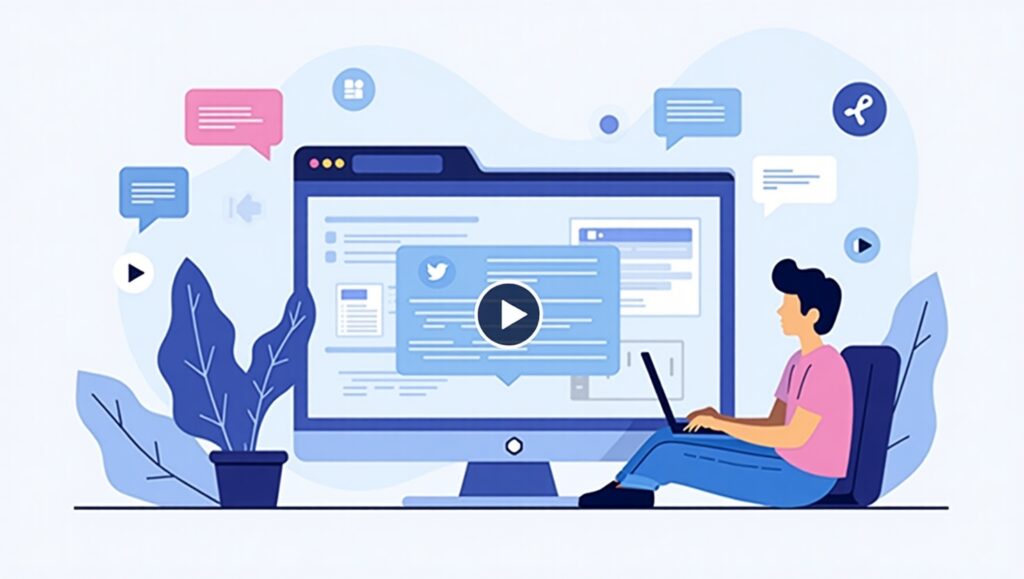
Your First Video Embed: It’s Easier Than You Think
The absolute basics. Here’s how to get a video on your page with minimal fuss:

Let’s break that down:
<video>: The magic tag that does the heavy lifting.src="your-awesome-video.mp4": Points to your video file.- controls: Displays the browser’s built-in options like play/pause, volume control, and the progress bar. Crucial for usability!
- The text inside: A fallback message for ancient browsers (looking at you, IE 11 holdouts).
Boom! You’ve got a working video player. But 2025 demands more finesse. Let’s level up.
Mastering Video Tag Attributes: Your Control Panel
Think of attributes as the settings on your video player’s remote control. Here are the key players for 2025:
autoplay: Starts playback automatically. HUGE CAVEAT: Browsers block unmuted autoplay. Always pair withmuted!

loop: Automatically restarts the video from the beginning each time it ends. Great for background ambiance.

muted: Starts the video without sound. Essential forautoplayto work and often user-friendly.poster="image.jpg": Sets a custom thumbnail before play. Don’t show a black rectangle! Use an engaging still.

preload: Hints to the browser how much to download upfront. Options:preload="auto": Browser may download the whole video (use cautiously!).preload="metadata"(Recommended): Downloads just enough info (duration, dimensions) – saves bandwidth.preload="none": Loads nothing until play. Good for pages with many videos.
width&height: Set intrinsic dimensions. Pro Tip 2025: Always set these! Prevents layout shifts (Core Web Vital!) as the video loads. Use CSS for responsive scaling.
<video src="demo.mp4" controls width="800" height="450"></video>
Don’t Get Caught in Format Wars: Use Multiple Sources!
.mp4 isn’t king anymore. For true cross-browser compatibility (especially Safari!), you need multiple formats. Enter the <source> tag:

How it works: The browser tries each <source> in order until it finds one it can play. Always put the smallest/best format (like WebM) first!
2025 Format Recommendation:
- WebM (VP9/AV1): Excellent compression, high quality, open-source. The future is here.
- MP4 (H.264): Universally supported fallback. Still essential.
- AV1: Emerging, super-efficient royalty-free codec. Support is growing fast!
Pro Tip: Always specify the type attribute! t allows the browser to quickly bypass video formats it doesn’t support..
Ditch the Default Look: Style Your Player with CSS
The browser’s default controls are functional… and boring. You can style your video player to fit your website’s look using CSS by customizing the player and its pseudo-elements.
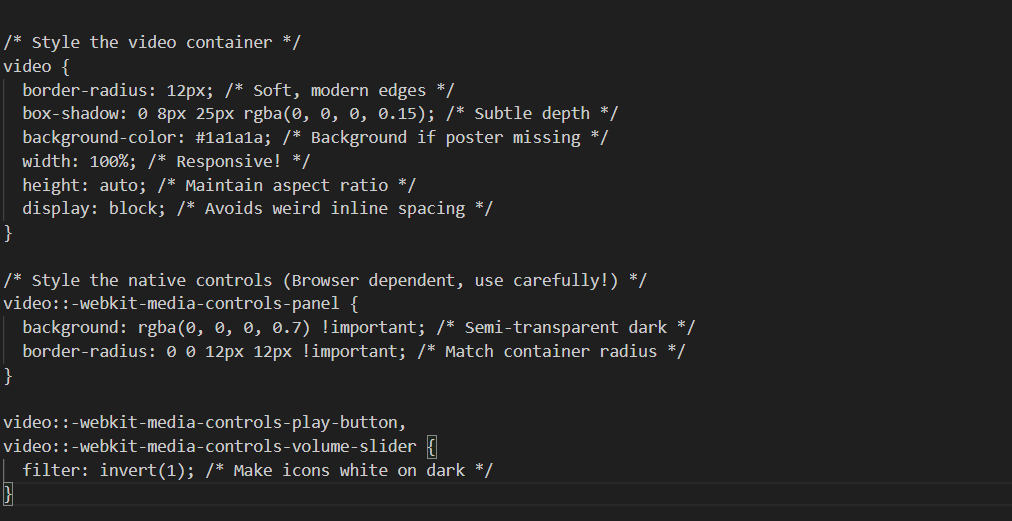
Important Considerations:
- Pseudo-elements (
::-webkit-media-controls-*) are browser-specific (mainly Chrome/Edge/Safari). Firefox styling is trickier. Test thoroughly! - For pixel-perfect, cross-browser control, you’ll likely need to build custom controls with JavaScript (covered next!).
- Use
!importantsparingly, but often necessary to override browser defaults.
Beyond Play/Pause: JavaScript Control Unleashed
Want a custom play button? Build a skip-ahead feature? Trigger an action when the video ends? JavaScript unlocks the <video> tag’s full potential. Here’s how to interact with it:
1. Get a Reference to Your Video Element:

2. Key Properties You Can Read/Set:
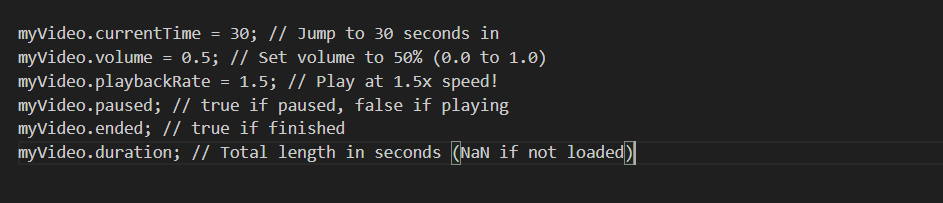
3. Essential Methods:

4. Powerful Events (Listen and React!):
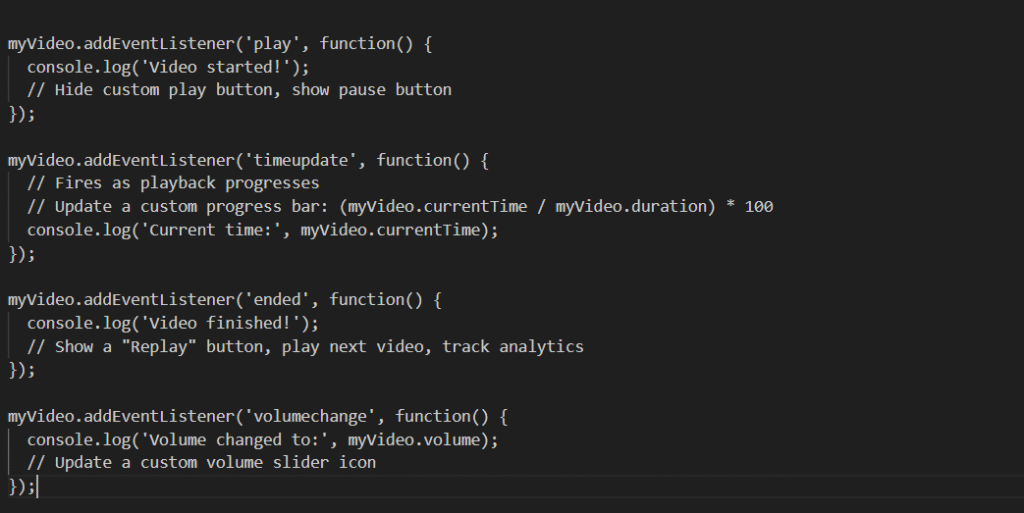
Building Custom Controls: A Basic Play/Pause Button
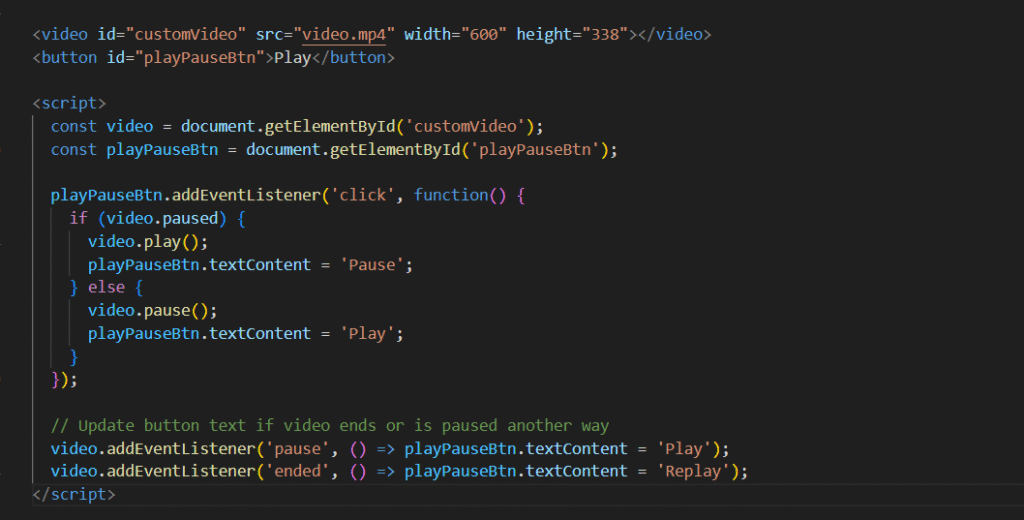
Accessibility (a11y): It’s Not Optional in 2025
A video isn’t truly “embedded” if a significant portion of your audience can’t access it. Here’s how to make your HTML Video Tag content inclusive:
- Captions (
<track>): Essential for deaf/hard-of-hearing users and anyone in a sound-off environment. Supports WebVTT (.vtt) files.

- Transcripts: Include the complete spoken content as text beneath the video. Great for SEO too!
- Keyboard Navigation: Ensure all custom controls (play, pause, volume) can be accessed and activated using the
Tabkey andEnter/Space. Test it! - ARIA Labels: Use
aria-labeloraria-labelledbyon custom control buttons for screen readers.

- Color Contrast: Ensure your custom control icons/text have sufficient contrast against their background (WCAG AA/AAA guidelines).
Creating a Simple WebVTT File (lecture-en.vtt):
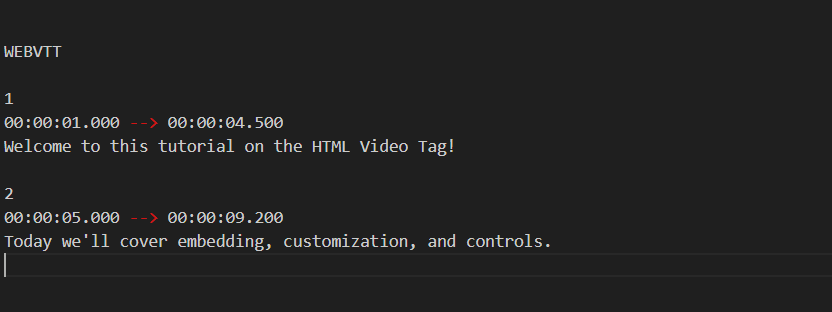
2025 Best Practices: Performance, Responsiveness & Beyond
Don’t let video tank your site! Follow these modern best practices:
- Optimize Video Files Ruthlessly:
- Use modern codecs (WebM/VP9/AV1 first, then H.264 MP4).
- Compress intelligently: Tools like HandBrake, FFmpeg, or online services (Clipchamp, CloudConvert). Aim for the smallest file acceptable quality.
- Consider resolution: Does it need to be 4K? In most cases, 1080p or even 720p is enough, particularly for mobile devices.
- Responsive Video is Mandatory:
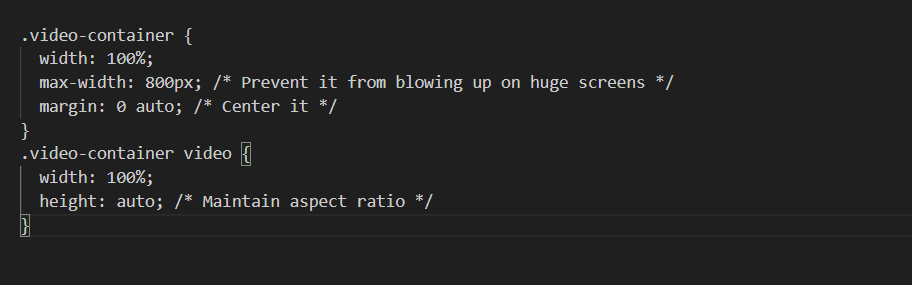
- Use
max-widthon the container, not the<video>tag directly. - Lazy Loading for Off-Screen Videos:

loading="lazy"instructs the browser to wait before loading the video until it’s close to being visible on the screen.. Massive performance win!- Consider Adaptive Streaming (HLS/DASH): For very long videos or high-traffic sites, use formats like HLS (
.m3u8) or MPEG-DASH. They break videos into small chunks and adapt quality based on the user’s bandwidth. Requires a streaming server or CDN. - CDN Delivery: Serve your video files from a Content Delivery Network (CDN) for faster global loading times.
Common HTML Video Tag Mistakes (and How to Avoid Them)
Learn from the errors of others! Steer clear of these pitfalls:
- Mistake 1: Only Providing One Video Format
- Result: “Video not supported” errors, especially on Safari/iOS.
- Fix: Always use multiple
<source>elements with WebM and MP4.
- Mistake 2: Forgetting
controlsormutedwithautoplay- Result: Autoplay fails silently, frustrating users expecting background video.
- Fix: Always include
mutedforautoplay. Explicitly addcontrolsunless building custom UI.
- Mistake 3: Giant Unoptimized Video Files
- Result: Slow page loads, high bandwidth costs, angry users, poor SEO.
- Fix: Compress! Use modern codecs. Serve appropriate resolutions. Use CDNs.
- Mistake 4: Ignoring Layout Shifts (CLS)
- Result: Page elements jump around as the video loads, terrible user experience.
- Fix: Always set
widthandheightattributes on the<video>tag. Useposter.
- Mistake 5: Neglecting Accessibility
- Result: Excluding users with disabilities and potentially violating regulations.
- Fix: Add captions (
<track>), provide transcripts, ensure keyboard controls.
- Mistake 6: Overusing
autoplay(Even Muted)- Result: Annoying users, consuming data unexpectedly, harming accessibility.
- Fix: Use
autoplaysparingly and only when contextually appropriate (e.g., muted hero background). Give users control.
Wrapping Up: Own Your Video Experience
The HTML Video Tag is your gateway to creating rich, performant, and truly integrated video experiences on the modern web. It’s moved far beyond a simple embed tool – it’s a powerful API for interactivity and engagement.
You now have the 2025 toolkit:
- Embed videos reliably with multiple sources.
- Control behavior with key attributes.
- Style the player to match your brand.
- Build custom interactions with JavaScript.
- Ensure everyone can access your content.
- Optimize for speed and responsiveness.
Ready to level up? Don’t just read – experiment! Grab a short video clip, create a simple HTML page, and try:
- Embedding it with controls.
- Adding a custom poster image.
- Making it loop silently.
- Trying a basic CSS border-radius and shadow.
- Adding a simple JavaScript play/pause button.
The HTML Video Tag empowers you to move beyond generic embeds and create video experiences uniquely tailored to your site and your audience. Go build something awesome!