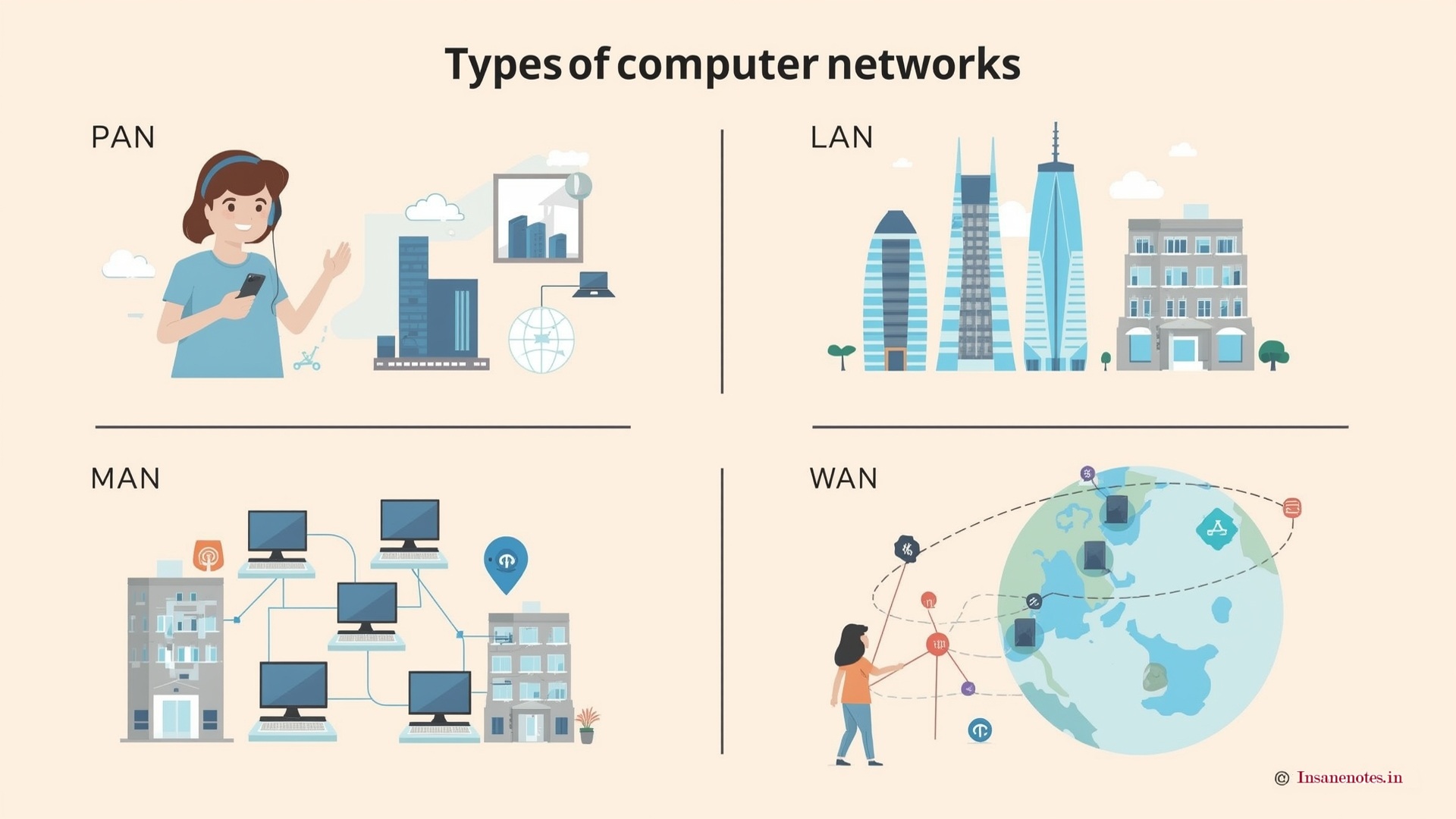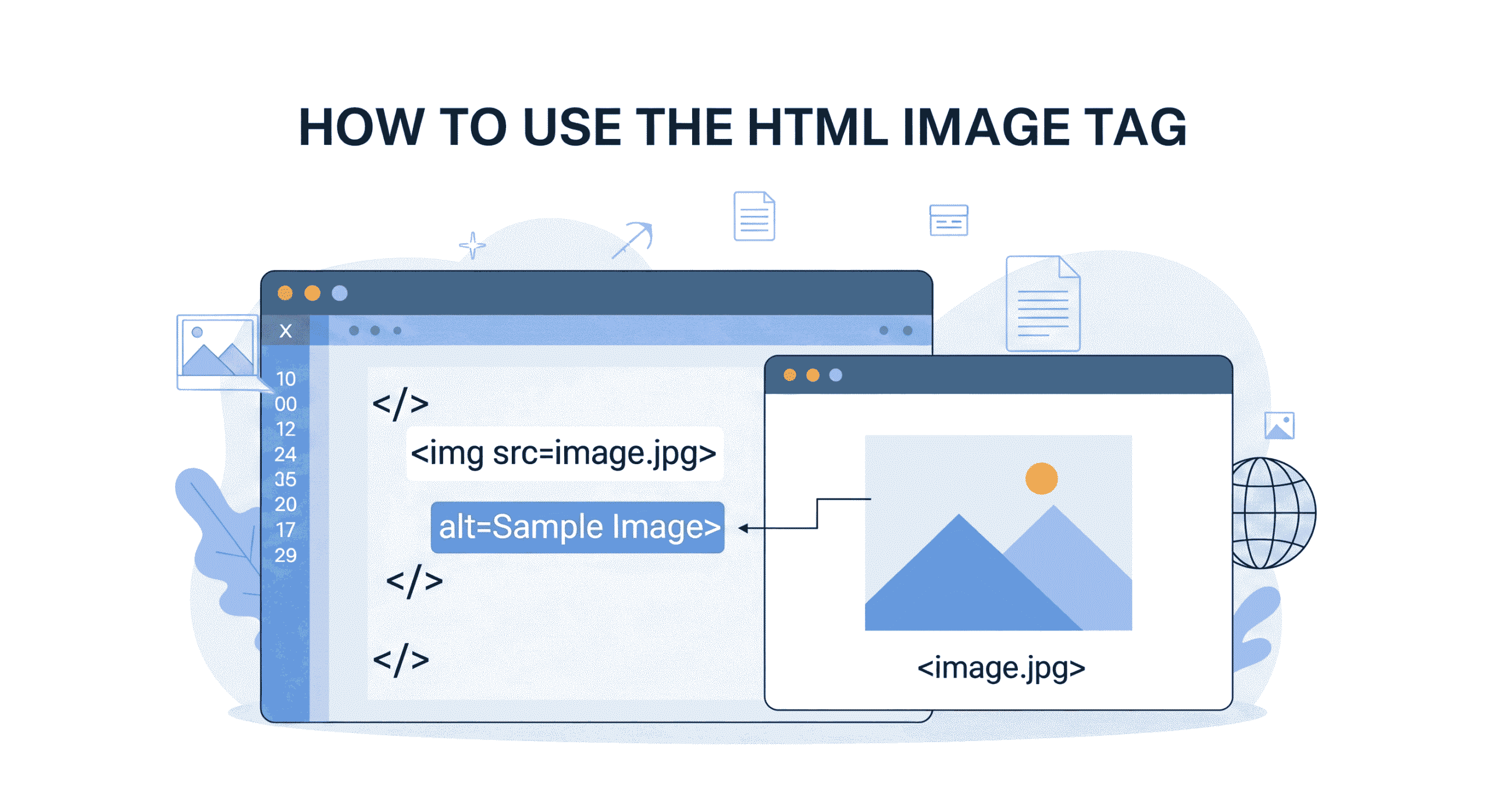Why Is My Computer So Slow in 2025? Top Reasons and Quick Fixes You Need Now

Let’s be brutally honest: that sinking feeling when your computer takes an eternity to boot, apps crawl like molasses, and even moving the mouse feels like wading through digital mud – it’s uniquely infuriating. Especially in 2025. We live in an era of lightning-fast quantum computing headlines, ubiquitous gigabit internet, and AI assistants that promise to streamline everything. Yet, here you are, tapping your fingers, wondering, “Why is my computer so slow in 2025?”
It feels like a betrayal. Shouldn’t technology just work faster by now? The truth is, while raw processing power and connectivity have soared, the demands placed on our everyday machines have exploded right alongside them. AI features, immersive interfaces, constant cloud sync, and ever-more-complex security protocols all take their toll, especially on older or less optimized systems.
The good news? You’re not powerless. That sluggishness isn’t always a death sentence for your trusty machine. Often, it’s a collection of solvable problems. This guide cuts through the frustration to explore the top reasons computers slow down in 2025 and, crucially, delivers actionable quick fixes and deeper solutions to breathe new life into your digital companion. We’ll cover everything from simple habit changes to strategic upgrades, helping you answer definitively: Why is my computer so slow in 2025, and what can I do about it?
Top Culprits: Why Your Computer is Crawling in 2025

Pinpointing the exact cause is step one. Here are the most frequent offenders dragging down performance in 2025:
- The Startup Avalanche: This remains a prime suspect. Over months or years, countless applications sneak into your startup sequence. Cloud sync tools, messaging apps, “helper” utilities, hardware monitors, and updaters all clamor to launch instantly when you log in. The result? A painfully long boot time and a system already bogged down before you even open your first program. Why is my computer so slow in 2025? Chances are, your startup list needs a serious diet.
- Background App Bloat & Memory Hunger (RAM): Even after boot, apps love to lurk. Messengers, cloud storage syncers, AI widgets, “optimizer” tools, and even some browser extensions constantly siphon CPU cycles and, more critically, devour your precious Random Access Memory (RAM). When RAM runs low, your computer is forced to use much slower storage (your SSD or hard drive) as “virtual memory,” causing drastic slowdowns and freezing. Modern apps in 2025, especially AI-enhanced ones, are often far more RAM-hungry than their predecessors.
- Outdated Hardware Hitting its Limits: Technology advances relentlessly. The processor (CPU) that felt snappy 5 years ago might struggle with today’s AI-powered photo editors, real-time language translation, or complex web applications. In 2025, 8GB of RAM, which used to be considered sufficient, is now generally the bare minimum required for smooth multitasking. The biggest bottleneck for older systems, however, is often the storage drive. Traditional Hard Disk Drives (HDDs) are agonizingly slow compared to Solid State Drives (SSDs). If you’re still booting or running major apps from an HDD, that’s a huge part of why your computer is so slow in 2025.
- Malware & Cryptojacking: While traditional viruses are less common, malicious software remains a serious threat. Modern malware often operates stealthily. It might be:
- Cryptojacking: Secretly using your computer’s CPU/GPU to mine cryptocurrency for someone else, sapping performance.
- Adware/Browser Hijackers: Injecting ads, redirecting searches, and installing unwanted toolbars, consuming resources and slowing browsing.
- Spyware: Constantly monitoring your activity and sending data back, using background resources.
- Ransomware: While less subtle, its preparation phases can sometimes cause unusual slowdowns before it strikes.
- Storage Saturation & SSD Health:
- Full Drives: Both SSDs and HDDs slow down significantly as they approach capacity (especially above 85-90% full). The operating system needs free space for temporary files, caching, and efficient file management. A packed drive is a slow drive.
- SSD Degradation (Older Models): While modern SSDs are very durable, older or heavily used drives can experience performance degradation over time, particularly when nearly full. Wear leveling becomes less efficient.
- HDD Fragmentation (Less Common with SSDs): On traditional HDDs, files become fragmented (pieces scattered across the disk), forcing the read head to jump around, slowing access. SSDs don’t suffer this mechanically, but OS file system issues can still cause minor slowdowns.
- Thermal Throttling: Dust buildup inside your laptop or desktop clogs fans and heatsinks. When components (especially CPU and GPU) get too hot, they automatically slow down dramatically (throttle) to prevent damage. This is a common cause of sudden slowdowns during demanding tasks or in warmer environments.
[Insert Image: Task Manager (Windows) or Activity Monitor (macOS) window showing high CPU, Memory, and Disk usage percentages]
Operating System & Software: The Hidden Drains

Your OS and the software running on it are complex ecosystems. Several factors here can contribute to sluggishness:
- The Update Treadmill: Operating system updates (Windows, macOS, Linux) are essential for security and features. However:
- Post-Update Optimization: Major updates often run background tasks for hours or even days after installation – re-indexing files, optimizing storage, compiling code – consuming resources and slowing things down temporarily.
- Feature Bloat: New OS versions sometimes introduce resource-heavy features (advanced visual effects, deeper AI integration, enhanced security layers) that older hardware struggles with.
- Buggy Updates: Occasionally, an update itself contains performance regressions that need patching later. Why is my computer so slow in 2025 after that big update? This is a likely culprit.
- Software Incompatibility & Legacy Code: Running very old software designed for a previous OS version can sometimes cause instability or performance hiccups. Conversely, brand-new, cutting-edge software might be optimized for the latest hardware, running poorly on older systems. Check compatibility requirements.
- Resource-Hungry Applications: Modern creative suites (video editing, 3D rendering), complex IDEs (programming environments), scientific software, and especially AI-powered tools (local LLMs, image generators) demand significant CPU, GPU, and RAM resources. Running multiple demanding apps simultaneously is a surefire path to slowdowns.
- Antivirus & Security Suite Scans: Real-time protection is vital, but full system scans are notoriously resource-intensive, often bringing everything else to a near-halt while they run. Schedule these for times you’re not actively using the computer.
Browser Bloat: The Modern Productivity Killer

For many, the browser is the computer. It’s also a prime performance sinkhole:
- Tab Hoarding: It’s 2025, and we still do it. Every open tab consumes RAM. Dozens of tabs, especially those running dynamic content (news feeds, social media, web apps like Docs or Figma), can easily devour gigabytes. Background tabs aren’t always truly “paused.”
- Extension Overload: Browser extensions add fantastic functionality, but each one runs background processes, consumes memory, and can interfere with page loading. Malicious or poorly coded extensions are performance vampires. Do you really need that 10th toolbar or coupon finder?
- Cache & Cookie Buildup: While caching speeds up revisiting sites, massive amounts of accumulated cache and cookies can slow down the browser’s ability to manage data efficiently and sometimes cause glitches.
- Heavy Web Applications: Modern web apps (Google Workspace, Microsoft 365, Figma, advanced SaaS tools) are incredibly powerful, rivaling desktop software. This power comes at a cost – they demand significant CPU and RAM resources within your browser.
- Outdated Browser Engine: Running an old version of Chrome, Edge, Firefox, or Safari means missing out on critical performance optimizations and security fixes.
Quick Fixes: Speed Up Your Computer in Minutes (Not Hours)
[Insert Image: Simple checklist with icons for Startup, Cleanup, Uninstall, Scan]
Before diving into hardware or OS changes, try these often-effective quick wins:
- Tame the Startup Beast:
- Windows: Press
Ctrl+Shift+Esc> Startup Apps. Disable everything non-essential (cloud sync you don’t need instantly, chat apps, updaters, helper tools). Be cautious but ruthless. - On macOS, open System Settings, navigate to ‘General,’ and then select ‘Login Items’ to manage startup programs Uncheck apps you don’t need launching automatically. Also check Users & Groups > your user > Login Items.
- Result: Faster boot times and less background drag immediately.
- Windows: Press
- Declutter Your Drive:
- Run Disk Cleanup (Windows): Search for “Disk Cleanup,” select your main drive, clean system files (checking Temporary files, Delivery Optimization Files, Thumbnails), and delete.
- Use Storage Management (macOS): Apple Menu > About This Mac > Storage > Manage. Review categories like Applications, Documents, iOS Backups, Trash. Delete large, unused files, apps, and old backups. Empty Trash/Bin!
- Manual Cleanup: Target your Downloads folder, Desktop, and Documents. Delete old installers, temporary files, duplicates, and unused media. Try to keep at least 15–20% of your primary drive free to ensure smooth system performance.
- Uninstall the Digital Dust:
- Windows: Settings > Apps > Installed apps. Sort by size or install date. Uninstall applications you genuinely never use. Beware bloatware pre-installed by manufacturers.
- macOS: Drag unused applications from the Applications folder to the Trash. Use Finder search to locate associated files (often in
~/Library/Application Support/or~/Library/Preferences/), but be cautious.
- Scan for Digital Intruders: Don’t rely solely on Windows Defender or macOS Gatekeeper.
- Run a full scan with a reputable, updated antivirus/anti-malware program (Malwarebytes, Bitdefender, Kaspersky, Norton – even free versions can help). Quarantine and remove any threats found.
- Check browser extensions carefully. Disable or remove any you don’t recognize or actively need.
- Massive Tab Cleanup: It’s time to finally close all those unnecessary browser tabs!Bookmark important ones for later. Use browser tab suspender extensions judiciously (they help but aren’t perfect). Restart your browser periodically.
- Restart Your System Often: It may be a classic solution, but it’s still effective.. A reboot clears out temporary files, stops memory leaks from misbehaving apps, and gives the OS a fresh start. Don’t just sleep/hibernate; reboot at least once a week.
Advanced Solutions: When Quick Fixes Aren’t Enough (2025 Edition)
[Insert Image: High-speed NVMe SSD and DDR5 RAM modules next to a laptop]
If the quick fixes provide only marginal relief, it’s time to consider more impactful upgrades or changes:
- The SSD Revolution (If You Haven’t Joined Yet): This is the single most effective hardware upgrade for any computer still using an HDD as its main drive (C: drive on Windows, Macintosh HD on macOS). Replacing an HDD with even a basic SATA SSD delivers a night-and-day difference in boot times, application launches, and overall responsiveness. For newer systems, upgrading to a faster NVMe SSD (if your motherboard supports it) offers another significant boost.
- RAM Upgrade: If your memory usage constantly hits 80-90%+ in Task Manager/Activity Monitor, adding more RAM is crucial. Check your computer’s maximum supported RAM and available slots. 16GB is the comfortable standard for most users in 2025; 32GB is recommended for power users, creatives, and gamers. Upgrading RAM eliminates the constant, performance-killing swapping to disk.
- Thermal Paste & Dusting: For desktops and some laptops, opening the case (carefully!) and using compressed air to blast out dust from fans, heatsinks, and vents can dramatically improve cooling and prevent throttling. Replacing dried-out thermal paste on the CPU/GPU (more advanced) can also significantly lower temperatures and boost sustained performance.
- Consider a Lightweight OS (Especially on Older Hardware):
- Windows: If Windows feels heavy, ensure you’re on the latest version optimized for your device class. A fresh installation can sometimes improve performance on older machines. Explore Windows in “S Mode” (if applicable, but restrictive) or specialized lightweight builds (for advanced users).
- Linux: Distributions like Linux Mint (Cinnamon or XFCE editions), Lubuntu, Xubuntu, or Zorin OS Lite are designed to be fast and efficient, breathing new life into older hardware. While most browsers are highly compatible, support for certain professional software may differ.
- ChromeOS Flex: Google’s official tool to install ChromeOS on older PCs and Macs. Turns them into fast, secure, cloud-centric machines. Ideal if your work is primarily web-based.
- Cloud Offloading (2025 Style): Leverage cloud services strategically:
- Storage: Move large media libraries (photos, videos) and archives to cloud storage (Google Drive, OneDrive, iCloud, Dropbox) and use selective sync or “Online-only” files (OneDrive Files On-Demand, Dropbox Smart Sync) to keep them off your local drive but accessible.
- Computing: Use web-based versions of heavy applications where possible (e.g., Figma, Canva, Google Docs instead of full desktop suites for lighter tasks). Explore cloud-based development environments or virtual desktops for demanding workloads.
- AI-Assisted Optimization Tools: Some newer utilities in 2025 use AI to analyze your usage patterns and automatically optimize background processes, memory allocation, and storage more intelligently than traditional tools. Research well-reviewed options.
Knowing When to Say Goodbye: Is It Time for a New Computer?
Sometimes, despite your best efforts, the cost and effort of upgrading an old system outweigh the benefits. Here’s how to decide:
- Age & Core Limitations: If your computer is 7+ years old, has a very low-end CPU (e.g., Intel Celeron/Pentium, old AMD A-series, early Core i3/i5), and lacks upgrade paths (soldered RAM, no SSD slot), further investment is usually futile. The motherboard/chipset itself becomes a bottleneck.
- Cost of Repair/Upgrade vs. Replacement: Calculate the cost of significant upgrades (e.g., maxing out RAM + new SSD + possibly a new battery for a laptop). If this approaches 50% or more of the cost of a new machine with modern specs, replacement is almost always the smarter long-term choice. New machines come with warranties, better efficiency, modern ports (USB4/Thunderbolt 4), and improved displays.
- Signs of Hardware Failure: Frequent unexplained crashes (BSODs/Kernel Panics), persistent overheating even after cleaning, strange noises from HDDs or fans, graphics glitches – these often signal failing components where repair costs can be high.
- Incompatibility with Essential Tasks: If your computer simply cannot run the software or operating system version you need for work, security, or essential hobbies, it’s time to upgrade.
Prevention is Better Than Cure: Maintenance Habits for a Speedy 2025 PC
Keep your computer running smoothly before the slowdowns hit:
- Embrace Updates (Strategically): Keep your OS, drivers (especially graphics and chipset), and critical software updated for performance improvements and security patches. Consider slightly delaying major OS updates by a week or two to let early bugs get ironed out, unless a critical security fix is included. Enable automatic updates for antivirus definitions.
- Schedule Regular Cleanups: Put monthly reminders in your calendar to:
- ake time to organize and remove unnecessary files from your Downloads folder and Desktop
- Run Disk Cleanup / Storage Management.
- Check installed programs and uninstall unused ones.
- Review browser extensions and tabs.
- Manage Your Storage Proactively: Don’t let your drive fill up. Regularly move large files to external drives or cloud storage. Use the built-in storage sense tools (Windows) or Optimize Storage (macOS).
- Mindful Installation: Before installing new software, ask: “Do I really need this?” Be vigilant during installation to avoid bundled junkware (uncheck optional offers). Download software only from official sources or trusted repositories.
- Robust Backups: Follow the 3-2-1 backup strategy: keep three copies of your data, store them on two different media types, and ensure one is located offsite—either in the cloud or at a separate physical location.This lets you recover quickly from malware, drive failure, or even the need for a clean OS install without data loss. Time Machine (macOS) and File History (Windows) are good starting points, but consider cloud backups (Backblaze, iDrive, Carbonite) for offsite.
- Maintain good security habits by creating strong, unique passwords and managing them with a reliable password manager.. Be skeptical of phishing emails and suspicious links. A good antivirus is essential baseline protection. Doing so helps block malware, which is a common reason for sluggish system performance
You Might Be the Problem: User Behavior & Digital Habits
Sometimes, we’re our own worst enemies. Consider these habits:
- Digital Hoarding: Keeping every file, email, download, and application “just in case” clutters your drive and mind (and your computer’s performance). Adopt a regular purge routine. Be ruthless with duplicates and obsolete files.
- Impulse Installs: Downloading and trying every new freeware tool, game, or utility without uninstalling them later. This clutters your system, adds background processes, and potentially introduces bloatware or malware.
- Ignoring Warnings: Dismissing “Low Disk Space” or “Application Not Responding” messages without addressing the root cause.
- Overloading your system—like keeping dozens of browser tabs, heavy software like Photoshop, ongoing video rendering, a game, and multiple messaging apps open all at once—can easily overwhelm a mid-range computer and cause serious lag Be realistic about your hardware’s capabilities and close things you aren’t actively using.
- Ignoring basic physical maintenance—like using laptops on soft surfaces that block airflow, accidental spills, or allowing dust to accumulate—can lead to overheating and faster hardware degradation.
Conclusion: From Frustration to Fast Performance
Why is my computer so slow in 2025? As we’ve seen, the answer is rarely simple. It’s usually a combination of factors – aging hardware struggling with modern demands, software bloat accumulating over time, background processes running amok, storage groaning under the weight of digital clutter, or even unseen malware. The relentless march of technology means even relatively recent machines can feel sluggish when faced with AI integrations, complex web apps, and heightened security needs.
But don’t despair! You have significant power to reclaim your computer’s speed. Start with the quick fixes: ruthlessly prune your startup items, clean up your drive, uninstall unused software, run a malware scan, and conquer your browser tab addiction. These steps alone often yield dramatic improvements.
If deeper issues persist, consider the advanced solutions: upgrading to an SSD is transformative; adding more RAM tackles multitasking woes; exploring a lightweight OS can revitalize old hardware; and intelligently offloading to the cloud lightens the local load. Weigh the cost of upgrades carefully against investing in a new machine, especially if your current one is ancient or fundamentally limited.
Most importantly, cultivate preventive habits. Regular cleanups, mindful installation, proactive storage management, diligent updates, and robust backups create a foundation for sustained performance. Good digital hygiene and security awareness prevent many problems before they start.
Why is my computer so slow in 2025? Now you know the likely reasons and, more importantly, the solutions. Take action today. Implement these fixes, adopt smarter habits, and transform that frustrating crawl back into the smooth, responsive experience you deserve. Your productivity (and sanity) will thank you!